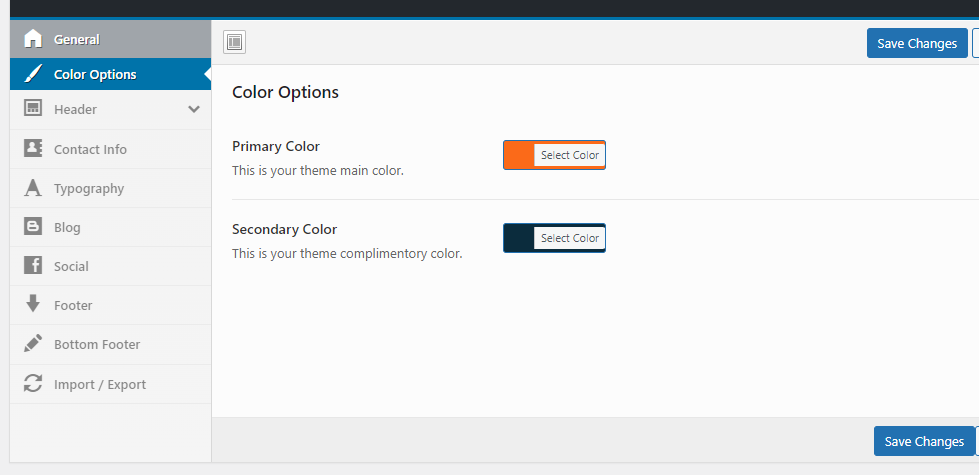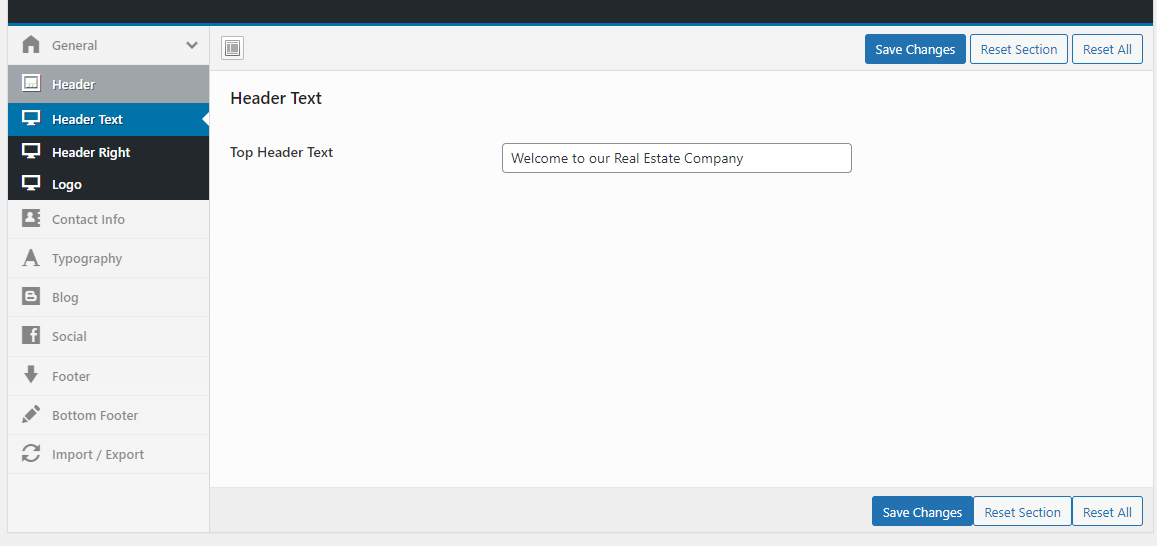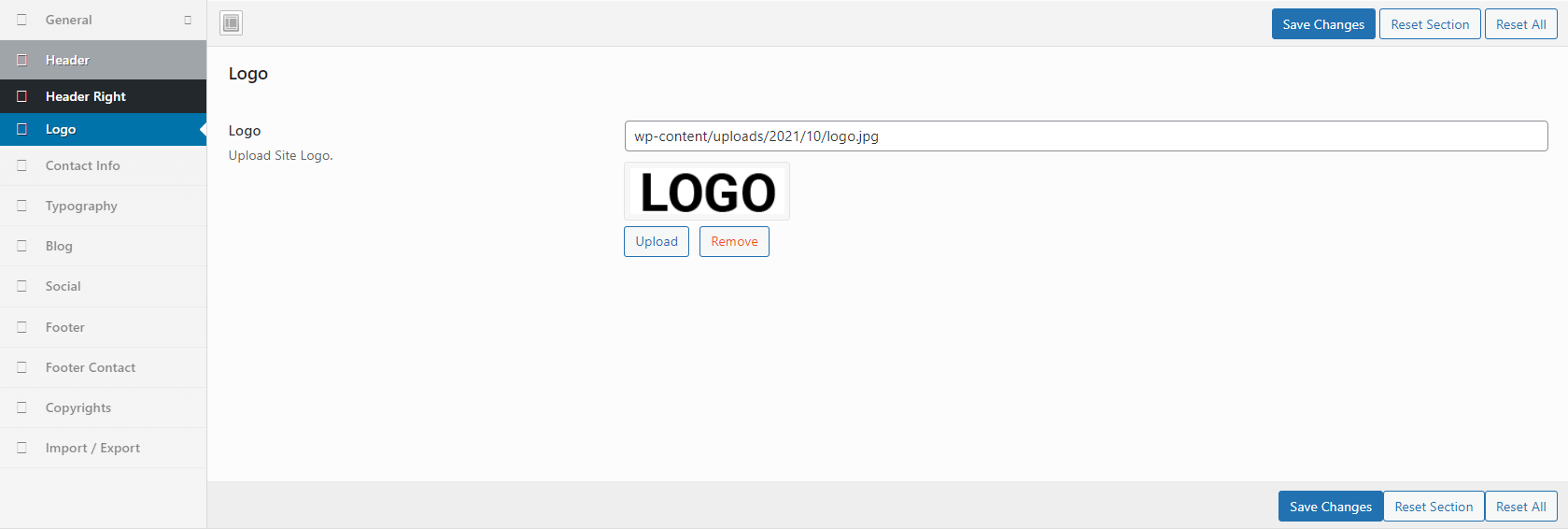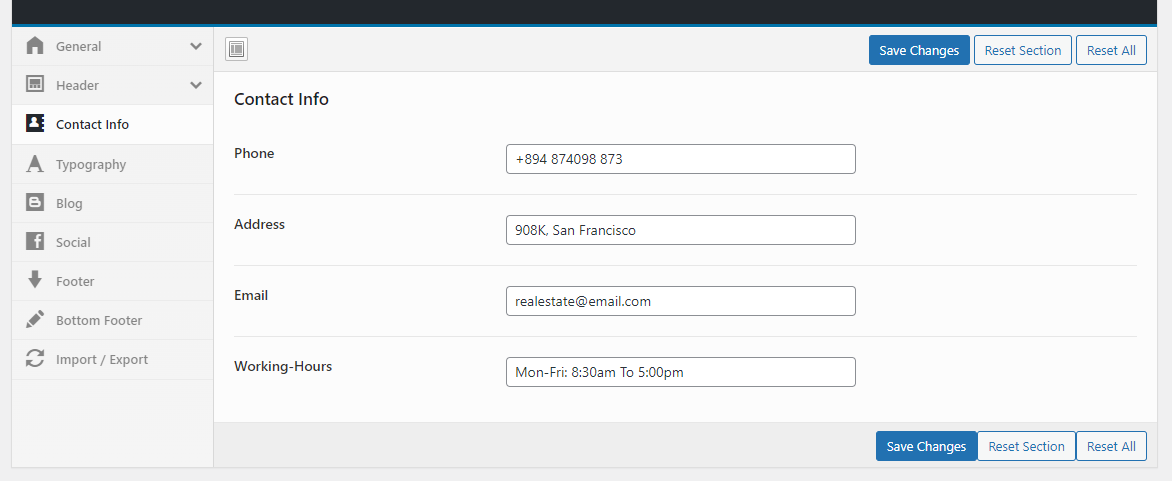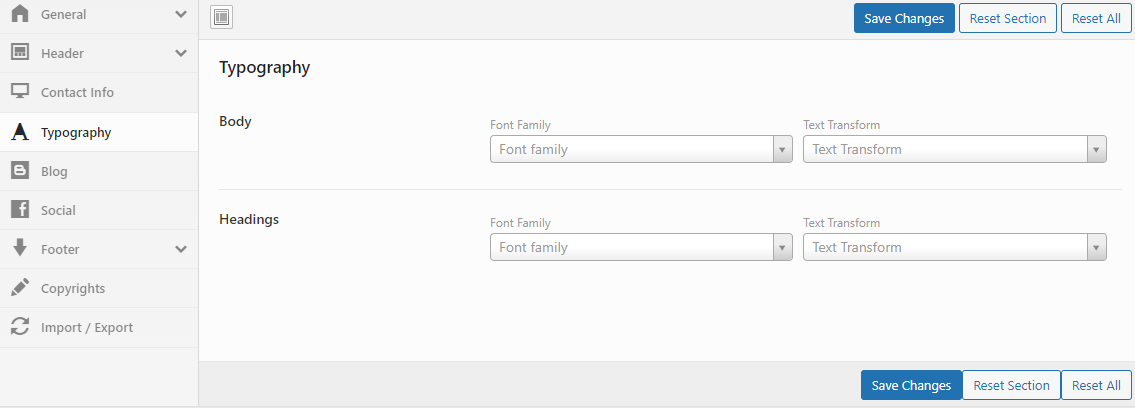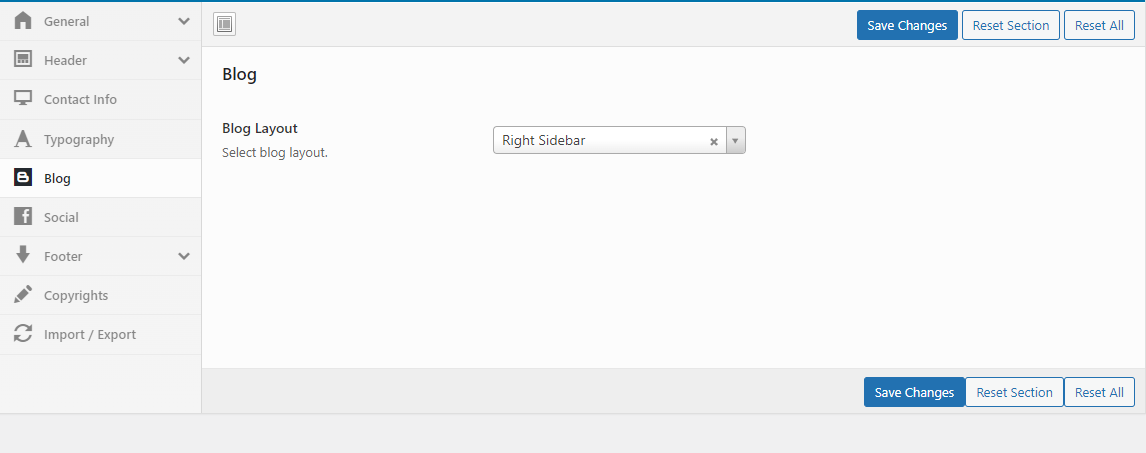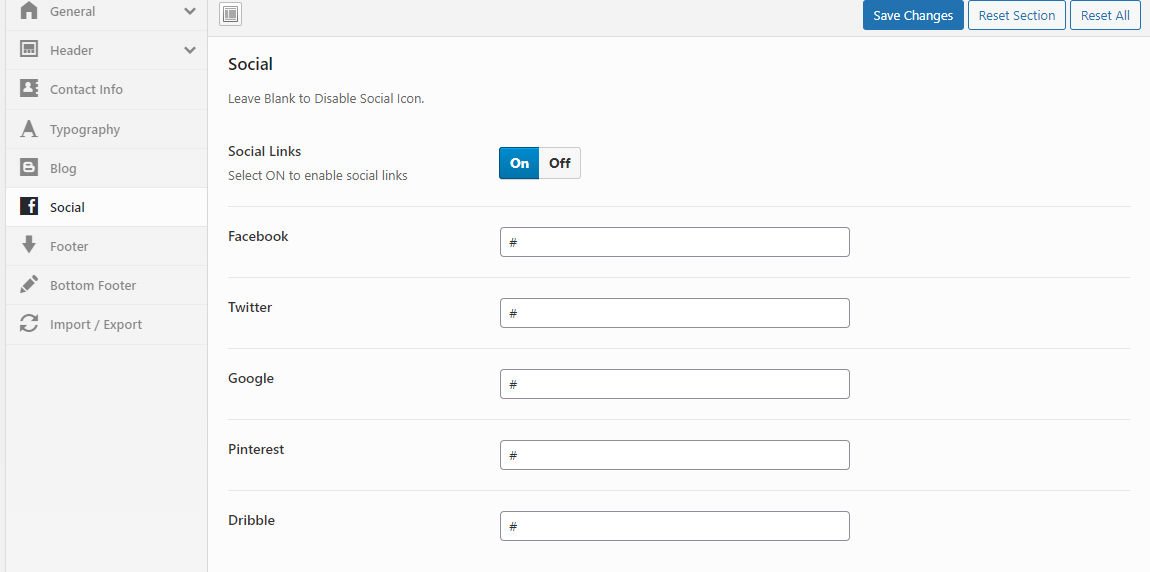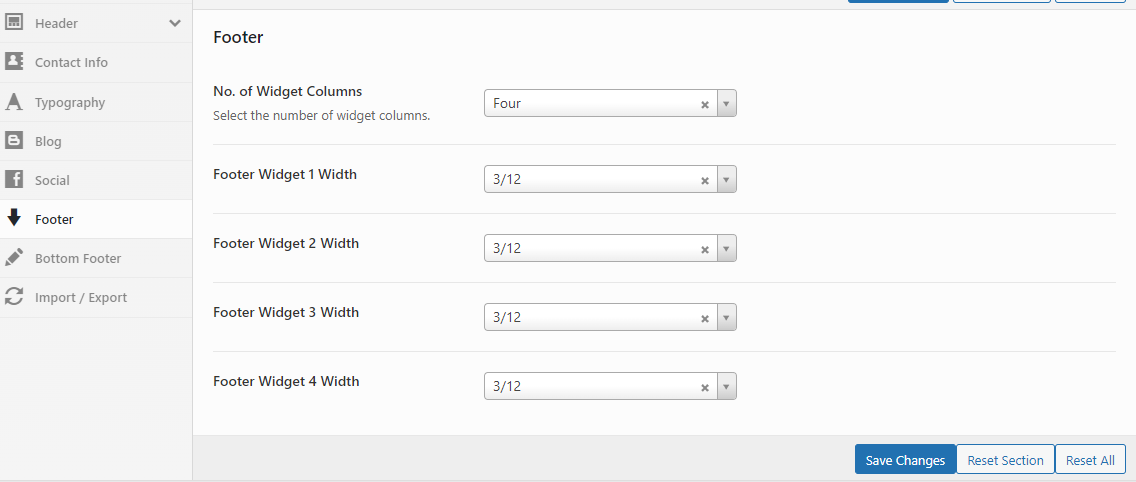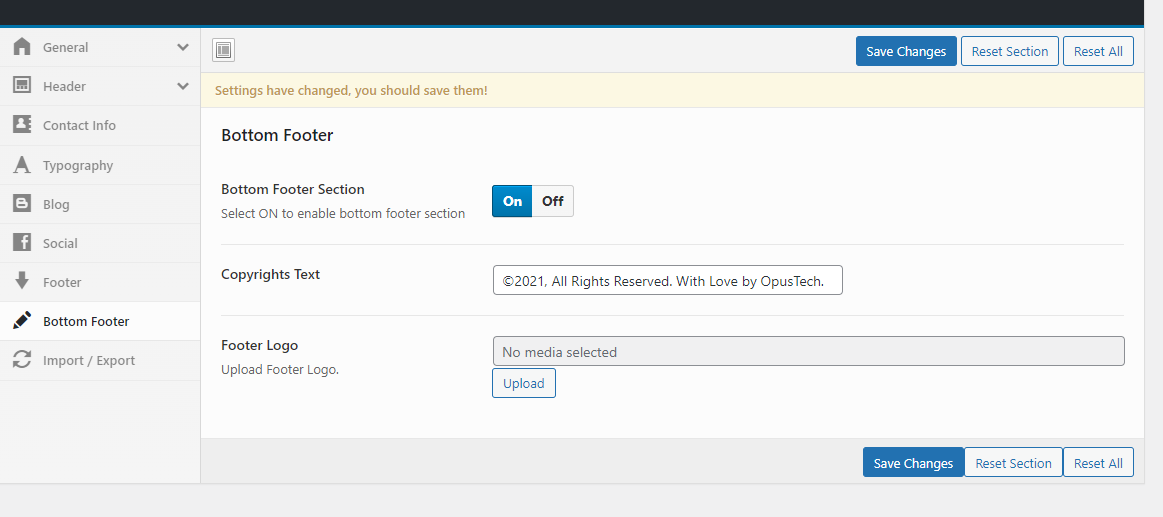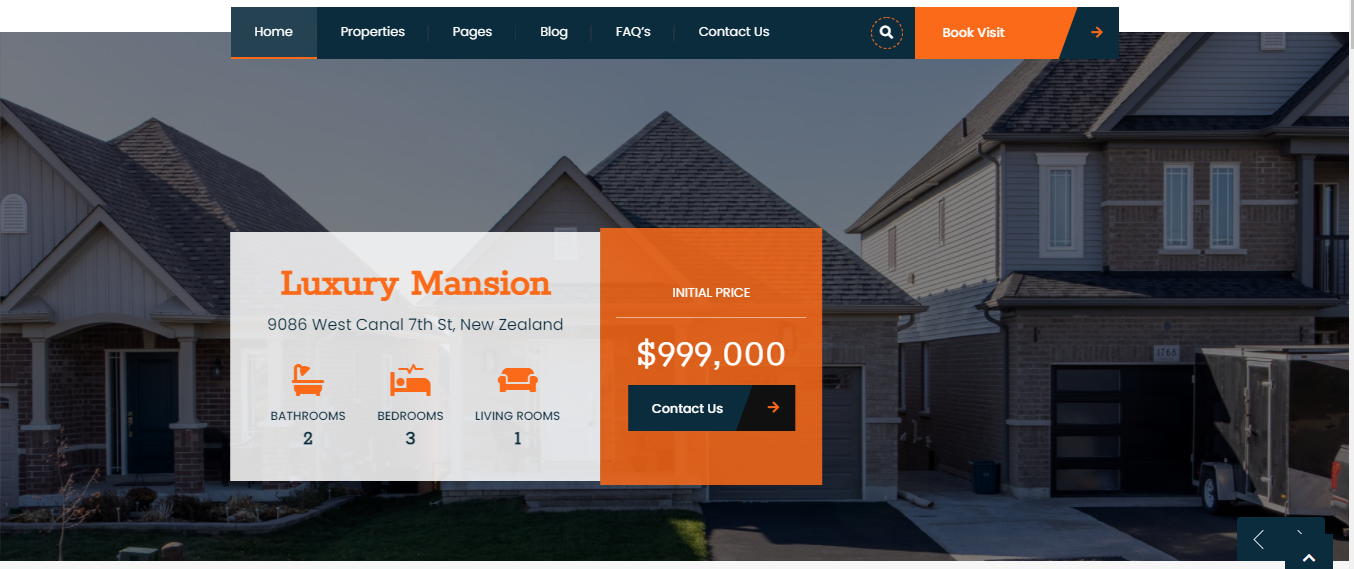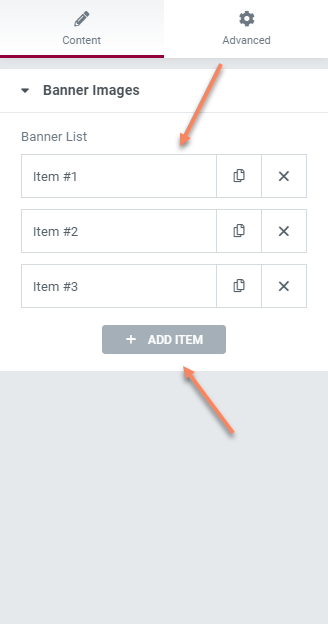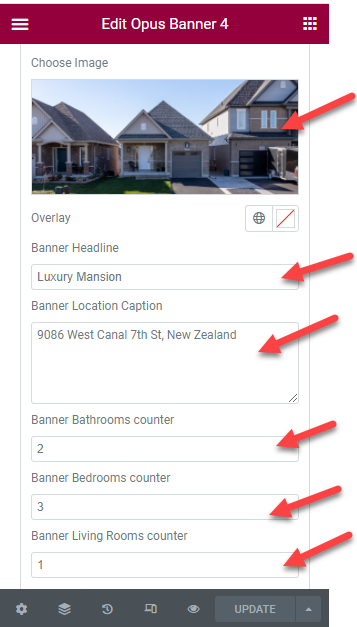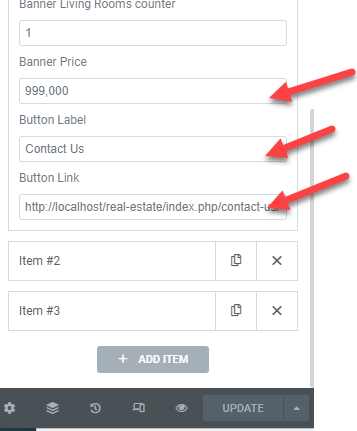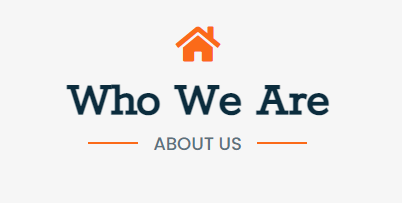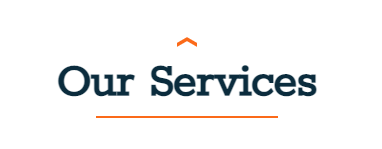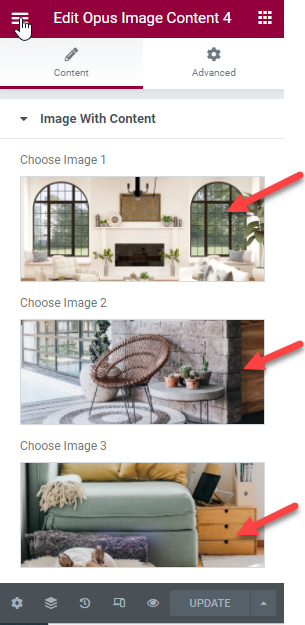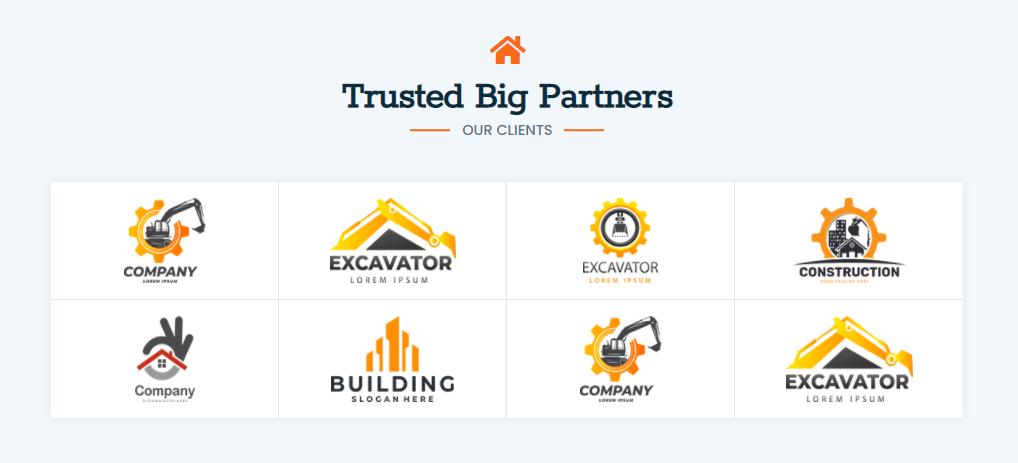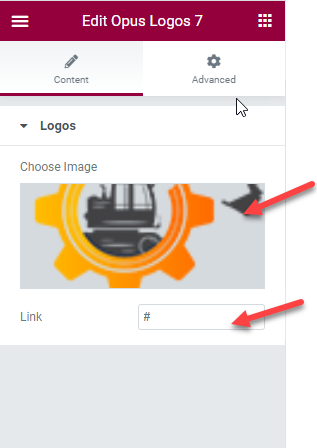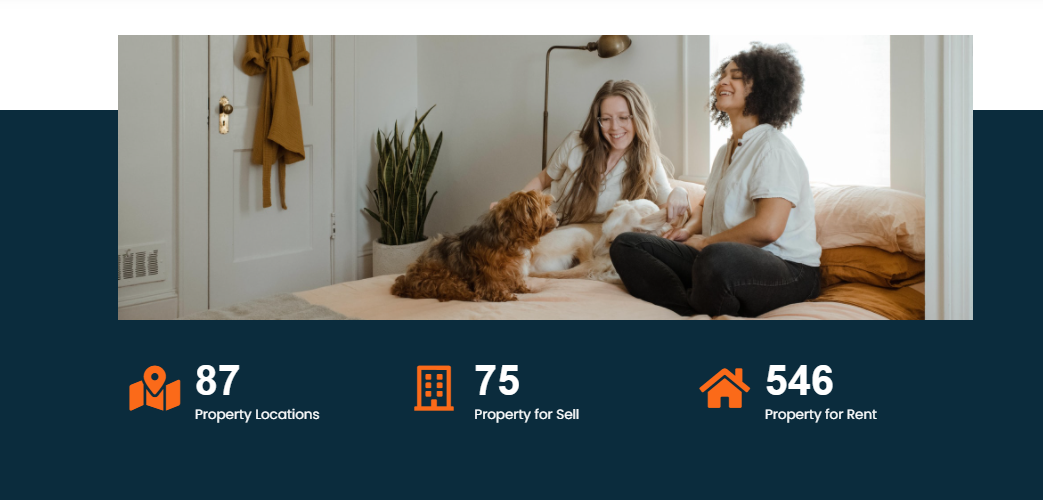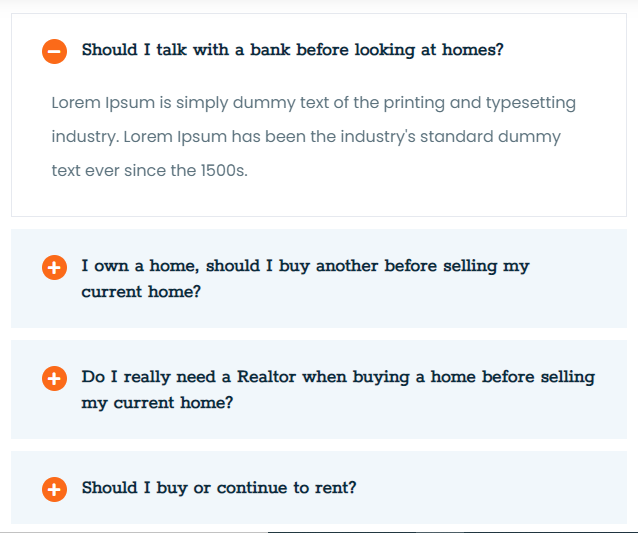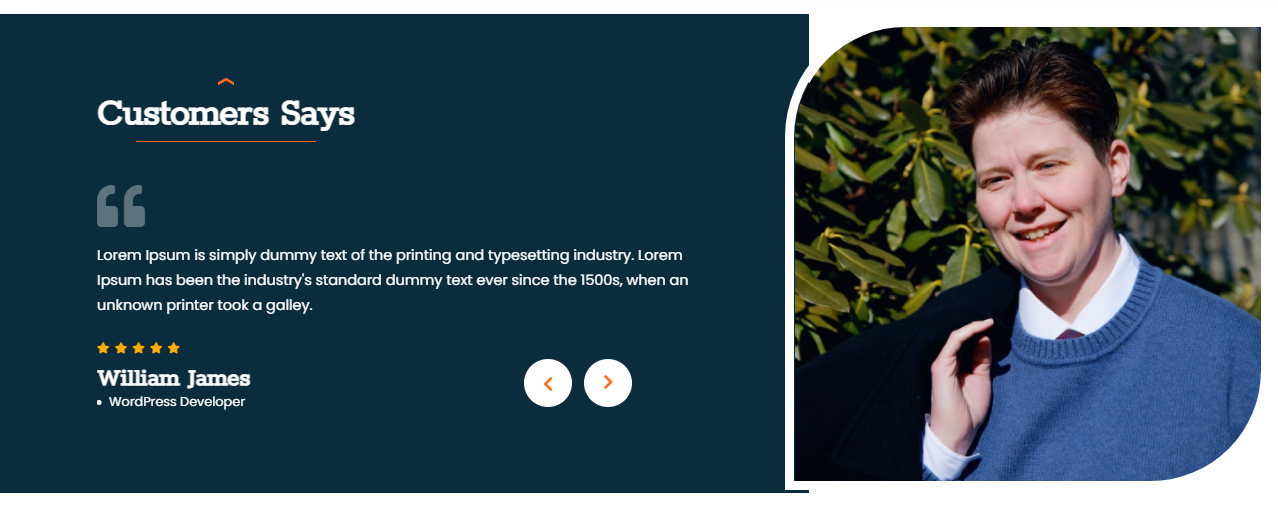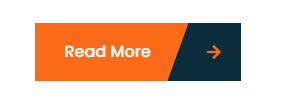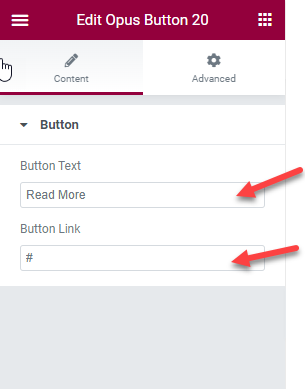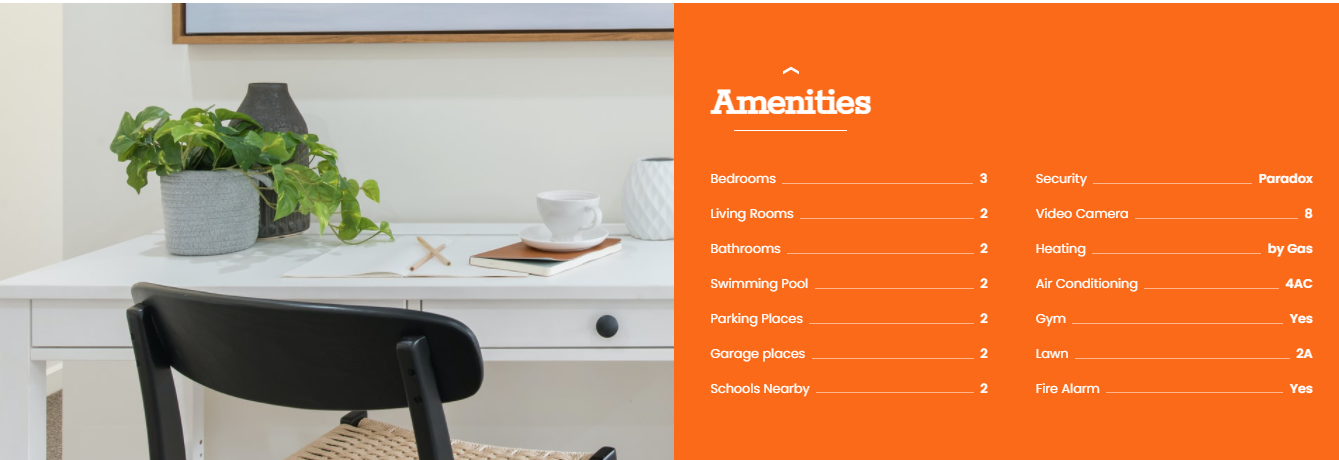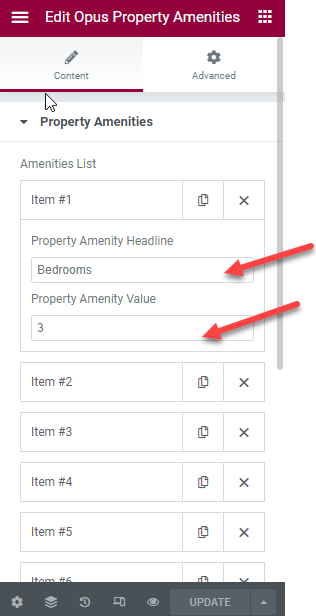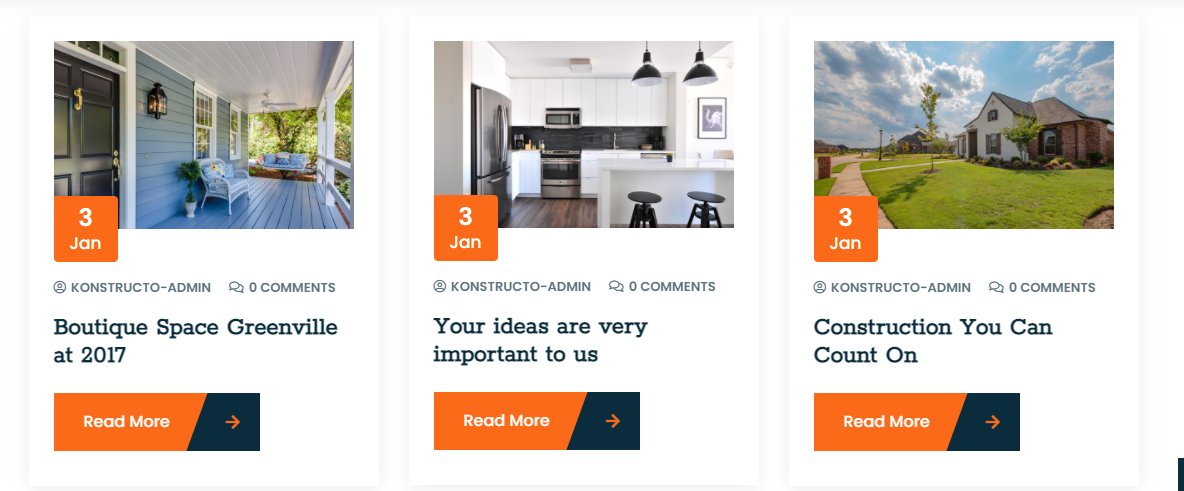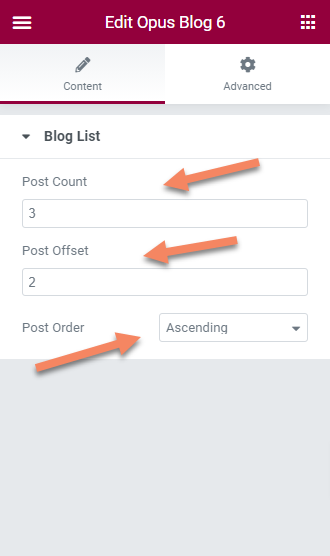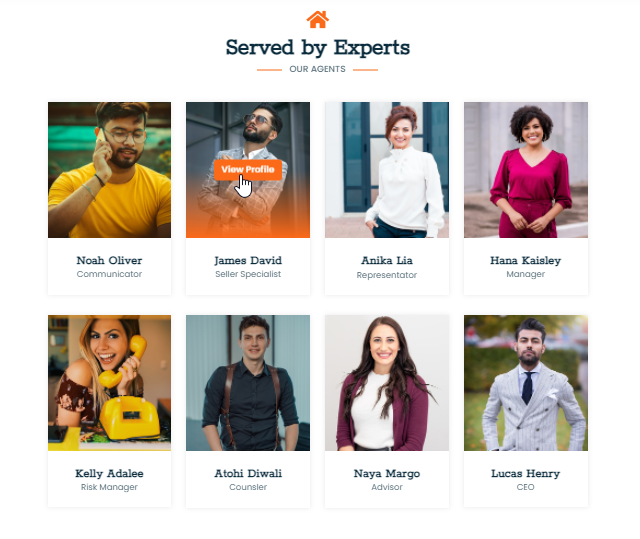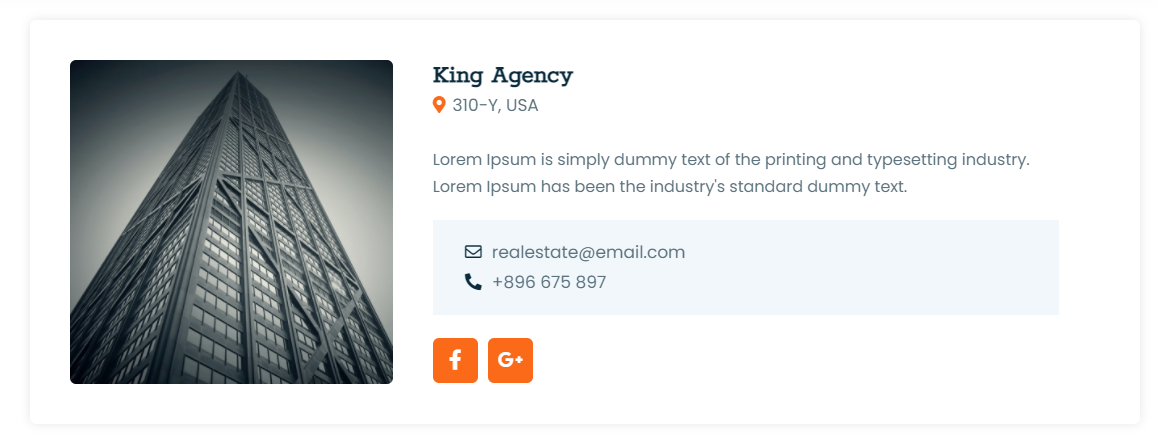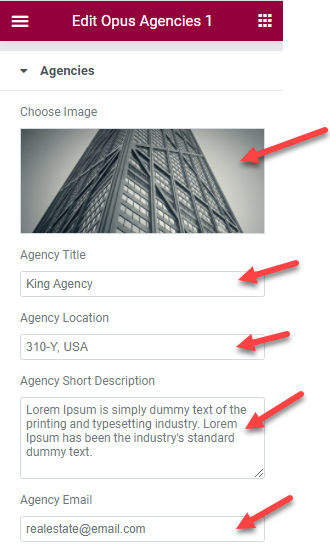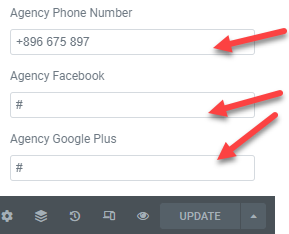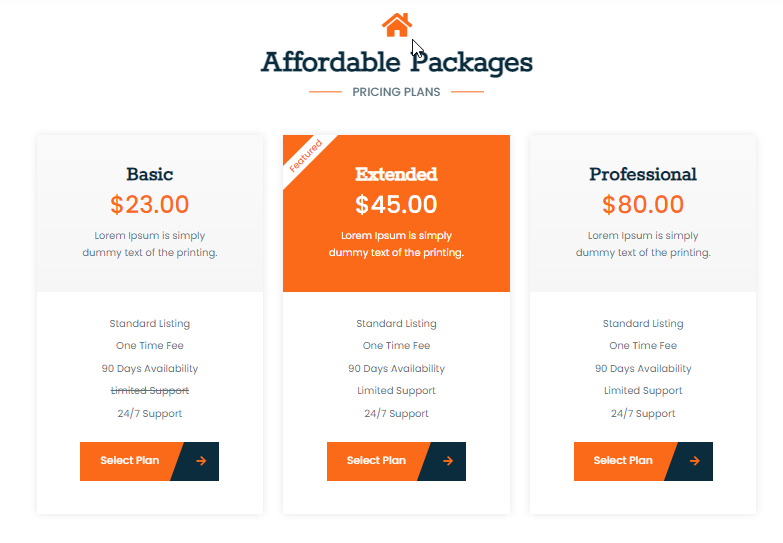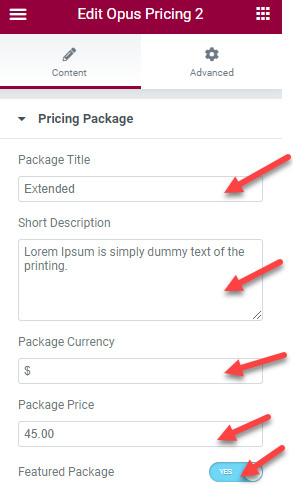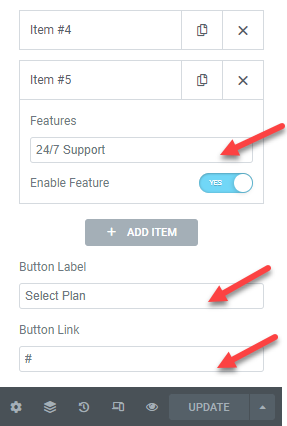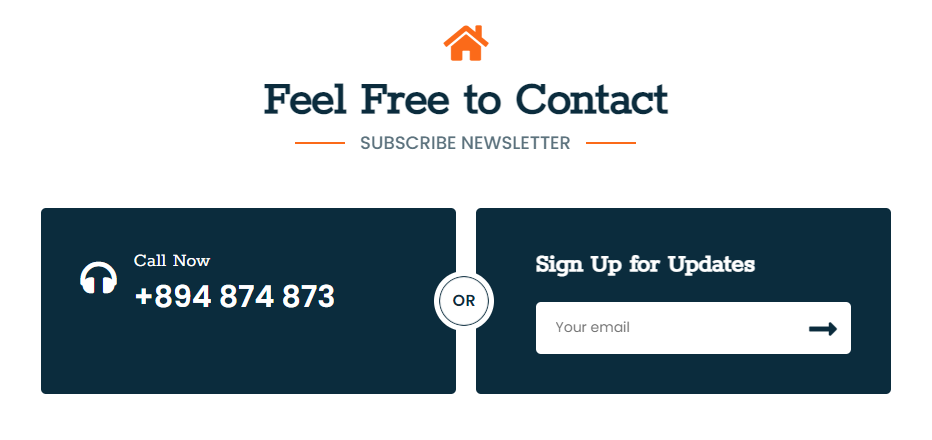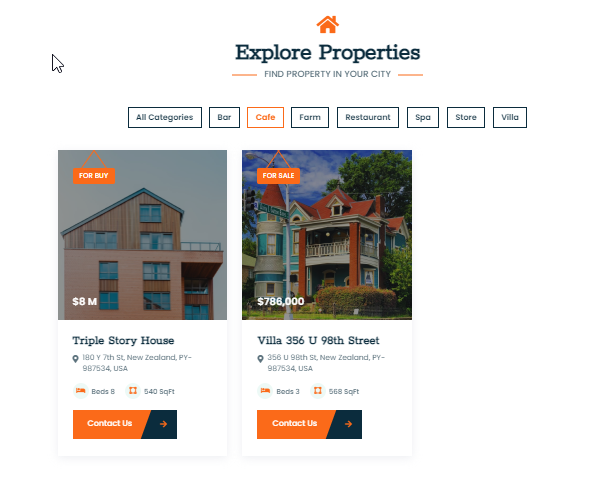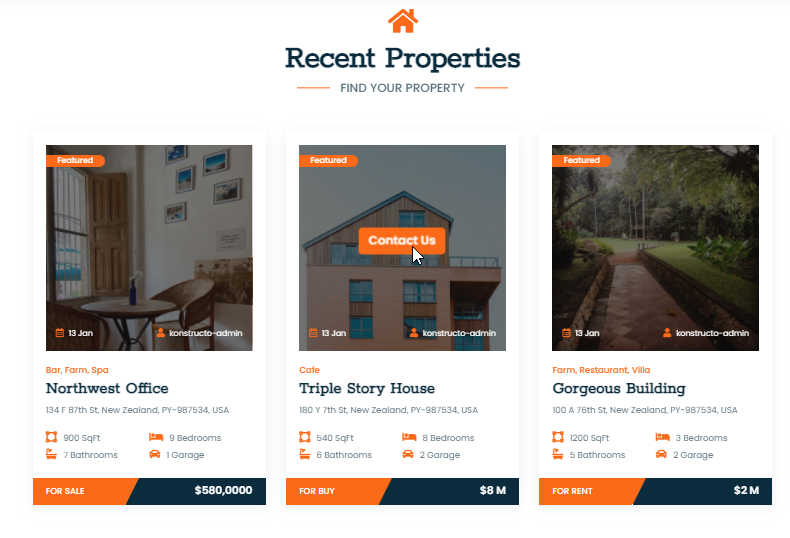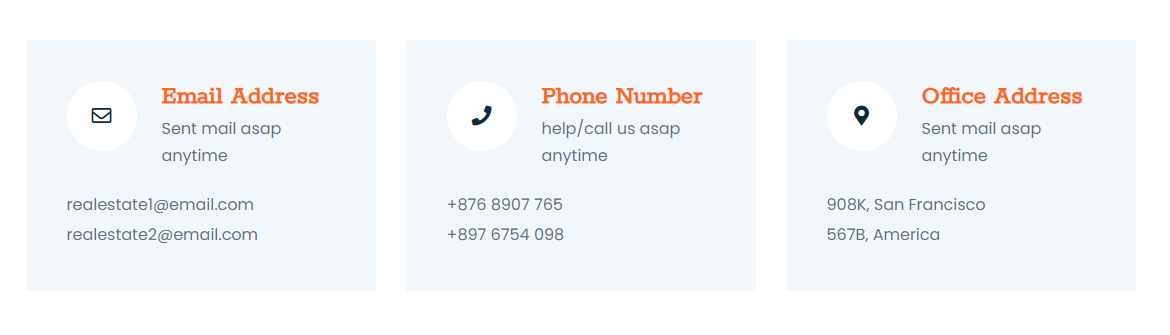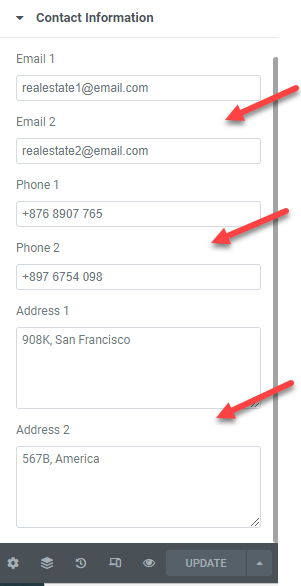Real Estate - Responsive Property Business Theme
Thank You! for purchasing Real Estate - Responsive Property Business Theme. In case you have any questions that are beyond the scope of this help documentation please feel free to contact us. We are more than happy to help you and get you going with this theme.
Real Estate is a responsive property business multipurpose WordPress Theme built for number of property business institutions. Its highly customizable and easy to install and configure.
You can follow me to keep track of my theme updates and future themes. Thanks so much!
Creation Date: 15 January 2022
Proudly Created By: OpusTech Team